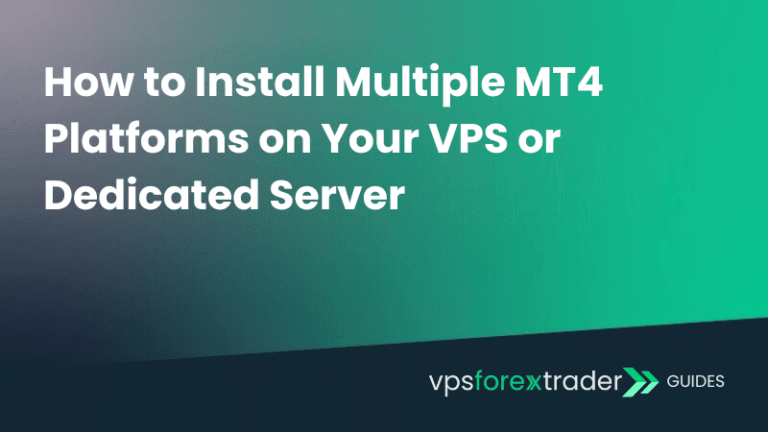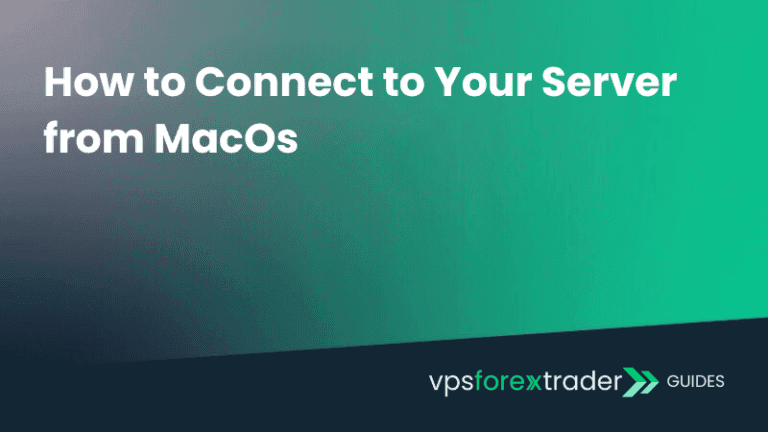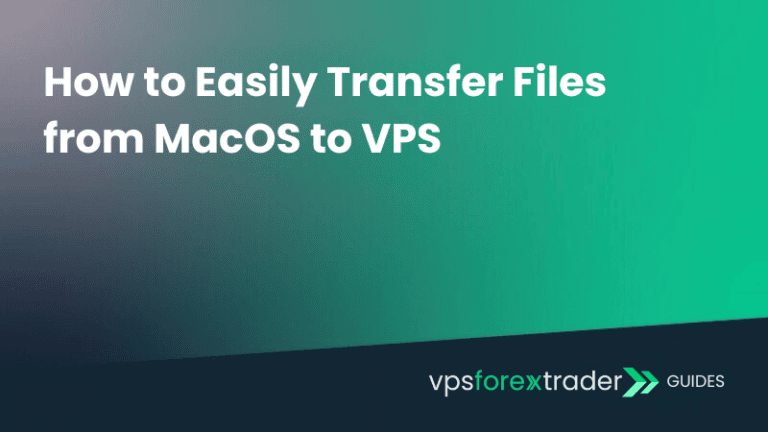If you want to make MT4 to start automatically after you log in, you will need to add it to the startup folder.
First, you need to locate the startup folder. In order to do that, follow the steps below:
STEP 1
Open up the Run dialog from the Start menu or just by pressing Windows+R shortcut on your keyboard. Enter the following command: shell:startup

STEP 2
Find the executable file of the software you want to startup automatically, Right Click on it and select Create a shortcut. Copy & paste recently created shortcut to the startup folder.

In this example, we have just set our Google Chrome browser to start up automatically once we have logged in.
If you already have a shortcut of your MT4, you do not need to create another one, just copy the existing one to the startup folder.
After you done, MT4 will start automatically after you log in to your user.