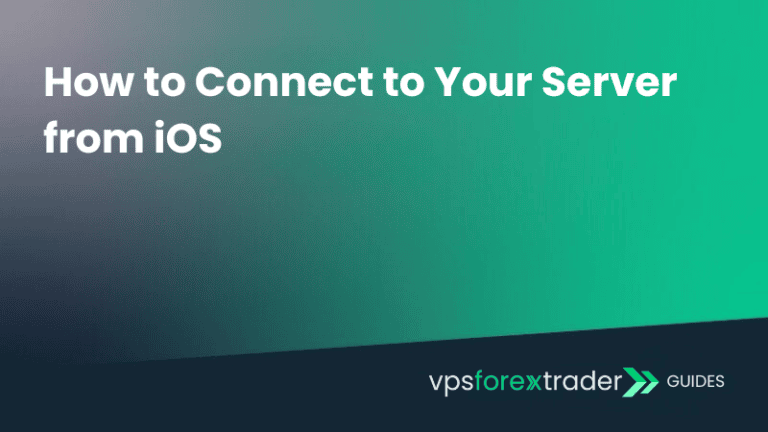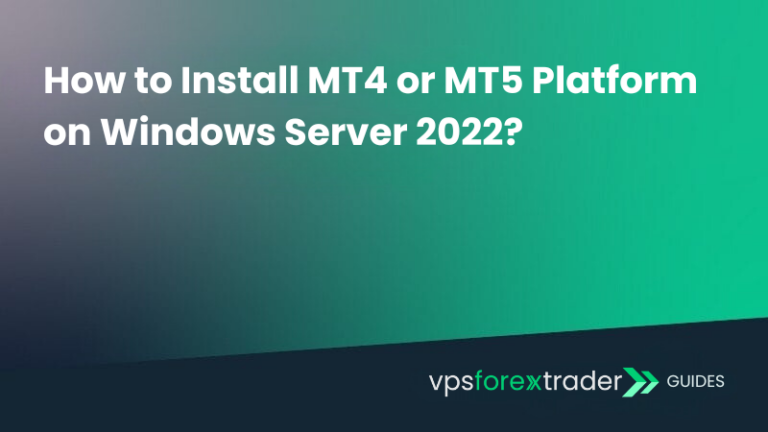TradingView is a popular charting platform and social network for traders and investors. It offers advanced charting tools and market analysis for stocks, crypto, forex, and more. By using TradingView, you can access real-time data and custom indicators to help inform your trading decisions.
Installing the TradingView application on Windows Server 2022 differs slightly from installing it on a regular desktop computer, but with our step-by-step instructions, the process will only take a few minutes.
Here is how it’s done:
Step 1
In order to install TradingView on your Forex VPS with Windows Server 2022 operating system, you will need to download the following files:
- Microsoft.VCLibs.x64.14.00.Desktop.appx (this is a necessary Microsoft library file).
- Download the TradingView installation file from TradingView’s official website.
After downloading, both files should appear in the Downloads folder on your VPS.
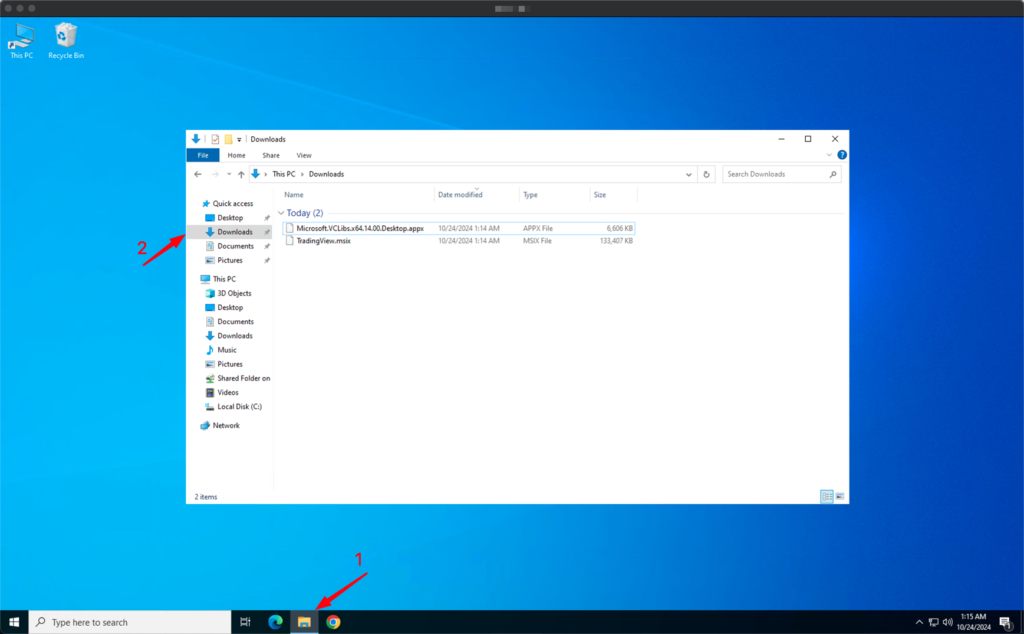
Step 2
Right-click the Start icon at the bottom-left of your screen and choose Windows PowerShell (Admin). This will open a new terminal window.
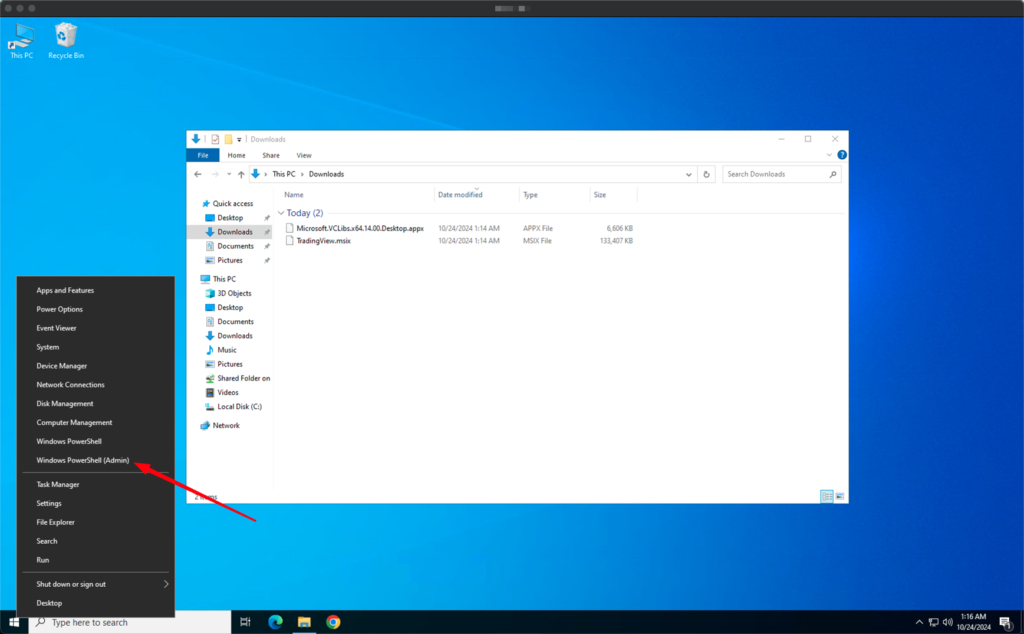
Step 3
Now, you need to install the Microsoft libraries. In the PowerShell window, enter this command:
Add-AppxPackage -path C:\Users\Administrator\Downloads\Microsoft.VCLibs.x64.14.00.Desktop.appx
Press Enter. This may take a moment to install.
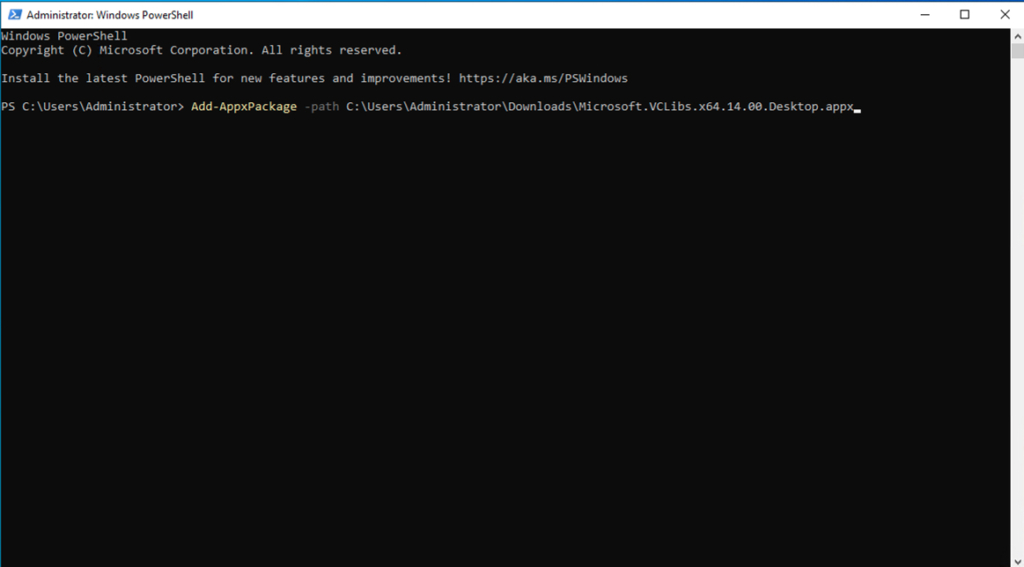
Step 4
Next, to install the TradingView application, enter this command into PowerShell:
Add-AppxPackage -path C:\Users\Administrator\Downloads\TradingView.msix
Press Enter again to run this command. Once completed, TradingView will be installed.
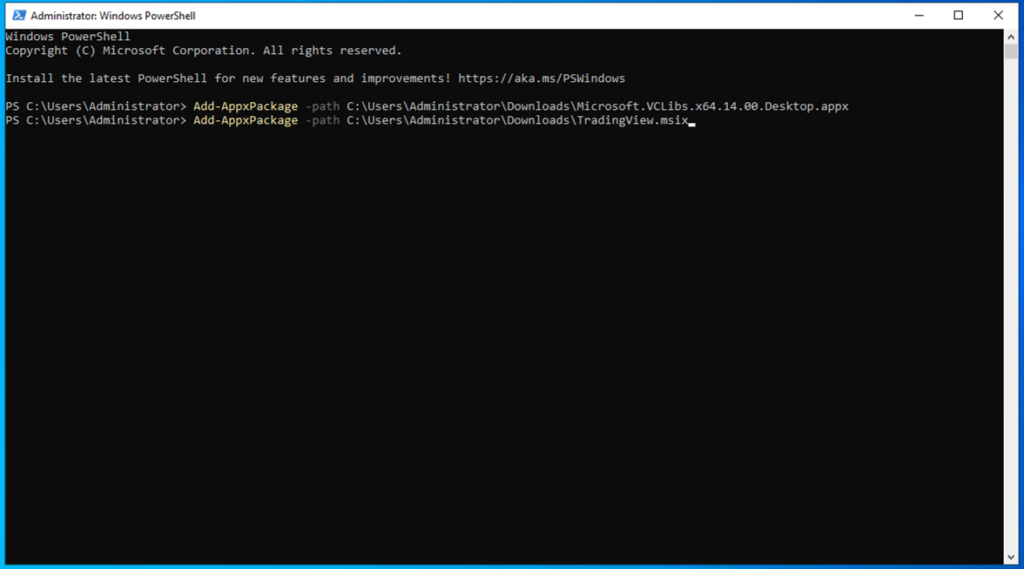
Step 5
After installation is complete, you can find the TradingView app by clicking the Start Menu (bottom-left corner) and scrolling through the list of installed apps. If you want quicker access, simply drag the icon from the Start menu onto your desktop to create a shortcut.
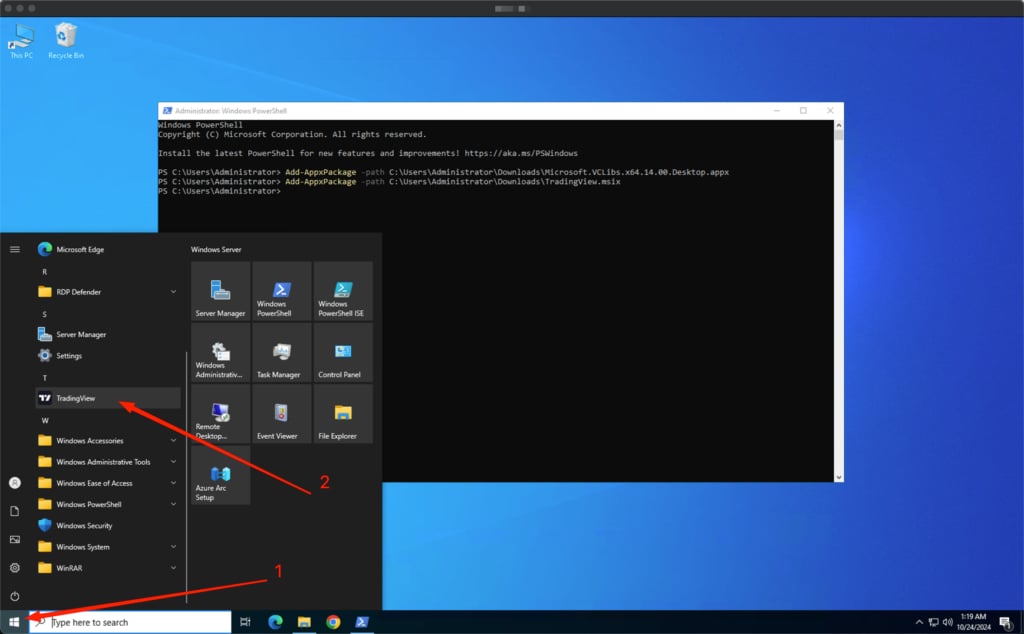
That’s it! You’ve successfully installed the TradingView app on your Windows Server 2022 VPS. With these simple steps, you’re now ready to leverage TradingView’s powerful charting and analysis tools directly from your VPS.
If you run into any issues or need further assistance, don’t hesitate to reach out to our support team — we’re here to help you get the most out of your VPS.