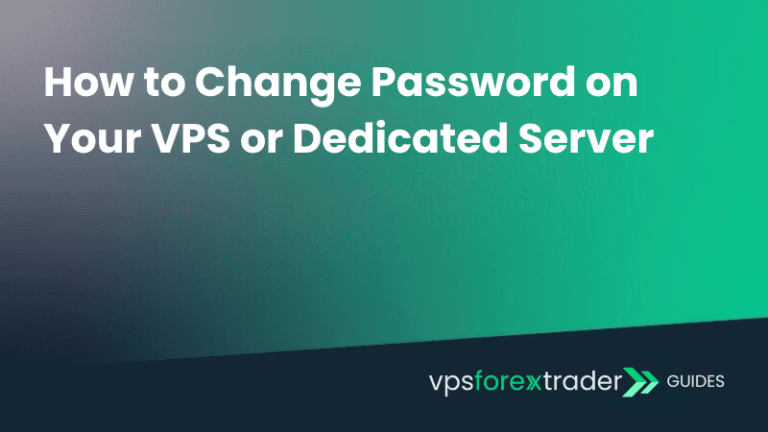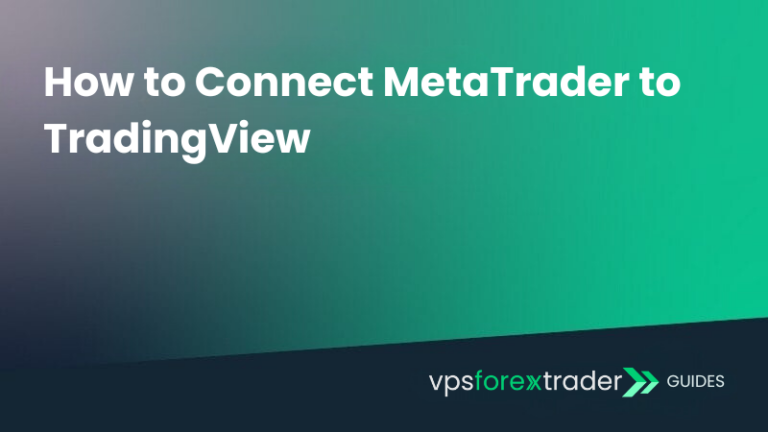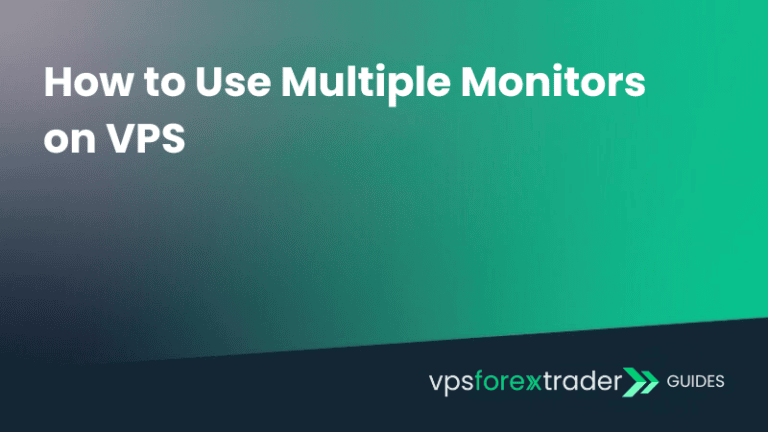MetaTrader 4 (MT4) generates log files to track various activities and events. Over time, these files can accumulate and use quite a lot of storage space on your VPS or Dedicated Server. This guide will walk you through the steps to clear MT4 log files and provide few tips for optimizing storage usage.
Warning: Be careful when removing files from the MT4 data folder. Deleting important files by mistake can disrupt the normal operation of the platform and may result in the loss of data. Always ensure you are only deleting unnecessary log files and not any files essential to MT4’s functionality.
How to clear MT4 log files?
Step 1
Start by launching the MT4 platform on your sever.
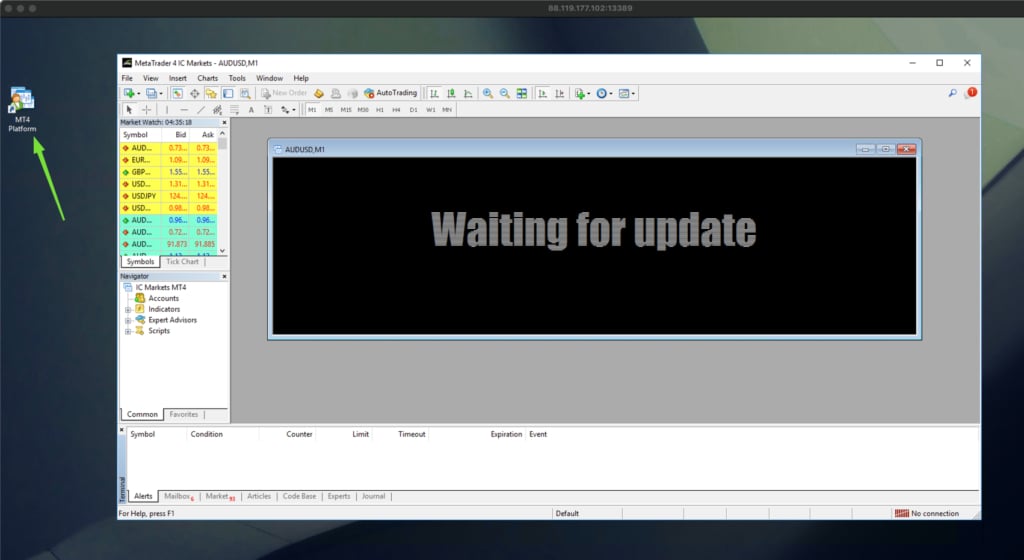
Step 2
In MT4, go to the File menu at the top-left corner and select Open Data Folder from the dropdown menu to access MT4 data files.
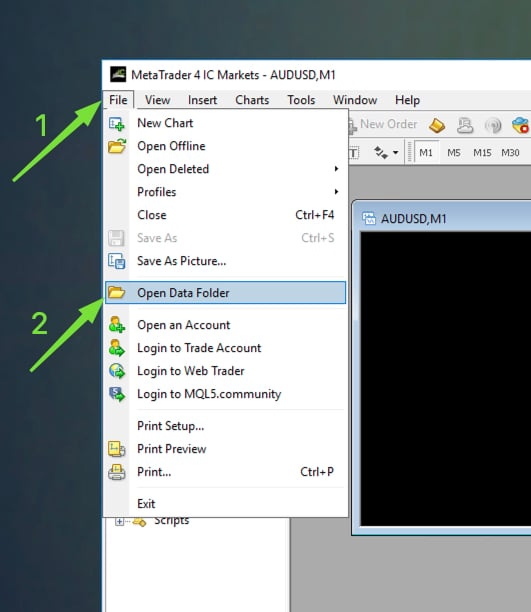
Step 3
Navigate to the Logs folder. This is where all the log files generated by MT4 are stored. Here you will see a list of log files named with dates.
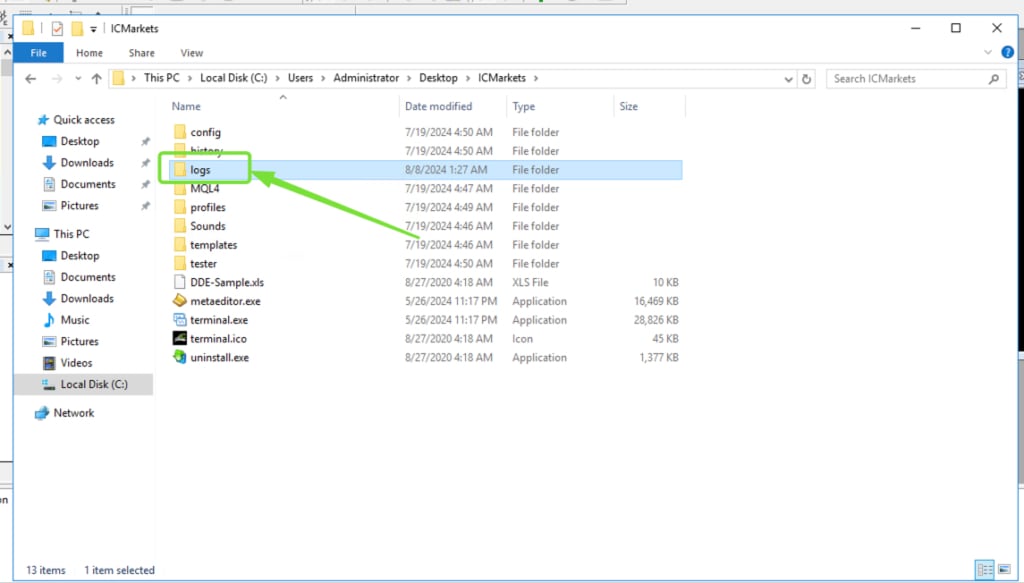
Select the log files you want to delete. Right-click the selected files and choose Delete from the context menu. Confirm the deletion if prompted.
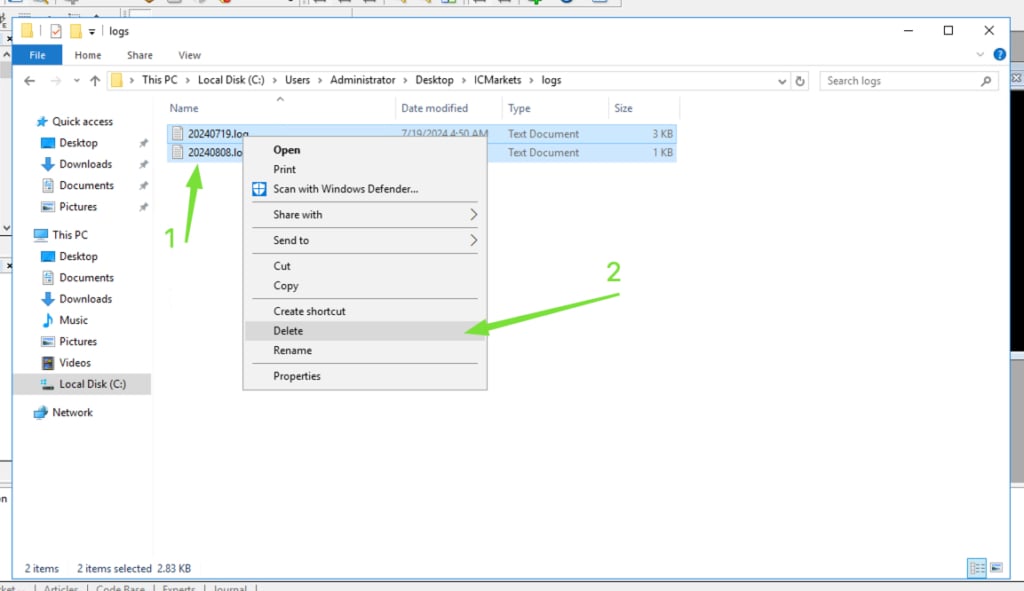
Additionally, you can navigate to the MQL4 -> Logs and Tester -> Logs folders to repeat the same process of deleting unnecessary log files.
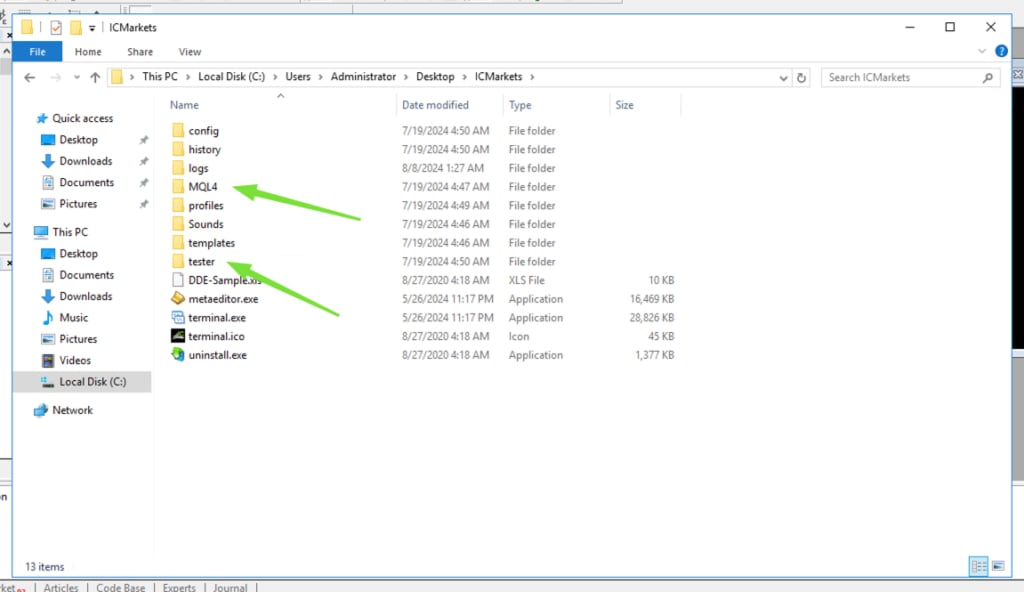
Step 4
After deleting the log files, close MT4 and restart it to ensure that any active log files are reinitialized.
Tips to optimize storage usage
- Regularly clear log files by setting a routine. Depending on your trading activity, you might want to do this weekly or monthly to prevent log files from consuming excessive storage.
- MT4 allows you to limit the size of log files. It may be worth to do this by adding the following lines to your terminal.ini configuration file, located in the MT4 installation directory:
MaxLogFileSize=10
MaxLogFiles=5
This will limit each log file to 10 MB and retains only the last five log files. - Use external storage if you prefer to keep log files for future reference. Consider moving them to an external storage device or cloud storage service. This keeps your local storage free while preserving important logs.
- MT4 also stores historical chart data, which can accumulate over time. To optimize this, go to the “Tools” menu and select “Options.” In the “Charts” tab, reduce the “Max bars in history” and “Max bars in chart” settings to limit the amount of data stored.
Special considerations for complex algorithms
Some users run complex algorithms or trading strategies that can quickly consume all available storage. These algorithms often generate a large amount of data and log entries in a short period. To manage this, consider the following tips:
- Regularly monitor your storage usage to identify any sudden increases in log file sizes. This can help you pinpoint which algorithms are causing the issue.
- Set up scripts or scheduled tasks to automatically clear log files at regular intervals. This helps prevent storage from filling up without manual intervention.
- Implement log file rotation to automatically archive and compress older log files. This reduces the space taken up by logs while retaining important data for future analysis.
- Analyze and optimize your algorithms to reduce unnecessary logging.
- Consider using separate storage solutions for log files and analysis data.
Frequently Asked Questions (FAQ)
Where are MT4 log files located?
Log files are typically stored in your terminal’s AppData folder. The most common paths are:
...\AppData\Roaming\MetaQuotes\Terminal\[long ID]\logs\...\AppData\Roaming\MetaQuotes\Terminal\[long ID]\MQL4\Logs\...\AppData\Roaming\MetaQuotes\Terminal\[long ID]\tester\logs\
To access them quickly, open MT4, go to File > Open Data Folder, and navigate to the respective folders from there.
Is it safe to delete MT4 log files?
Yes. MT4 log files are not essential for the platform to function — they are mainly for record-keeping and debugging. Deleting them will not affect your platform settings, accounts, or charts. However, if you are troubleshooting EA issues or want a record of trading activity, consider backing them up first.
Why do MT4 log files take up so much space?
If you run Expert Advisors (EAs), custom indicators, or let MT4 run continuously for long periods, the platform can generate hundreds of megabytes in logs. This is especially true if your EAs output frequent messages. Over time, these logs accumulate and consume disk space.
How often should I clear MT4 log files?
There’s no strict rule, but for active traders (especially using EAs or running MT4 on a VPS), clearing logs every 2–4 weeks is a good habit to maintain platform performance and free up space. For long-term unattended setups, consider automating log cleanup via batch scripts and Task Scheduler.
Do MT4 log files affect trading performance or execution speed?
Indirectly, yes. While MT4 log files themselves don’t slow down trade execution, excessive file accumulation can impact overall platform performance — especially if you run multiple terminals or leave MT4 open for long periods. A cluttered log directory can lead to slower loading times, lag when switching charts, or delays in EA responses. Regular cleanup helps keep MT4 running smoothly, especially on VPS setups with limited resources.