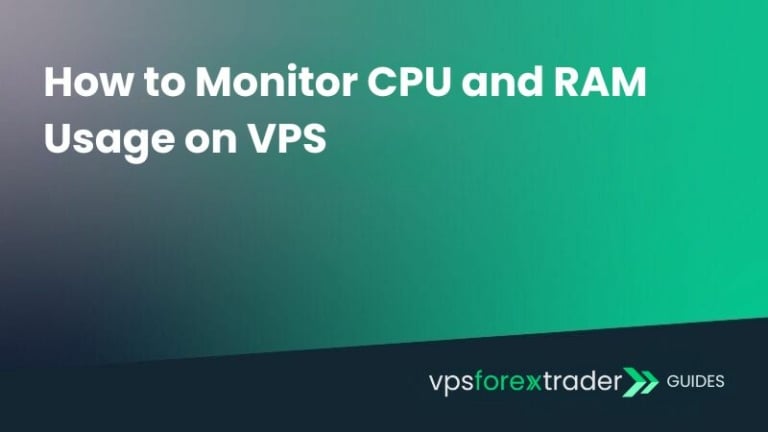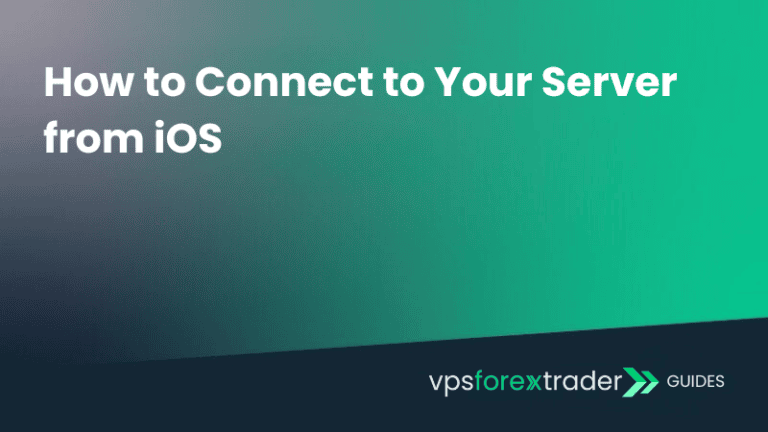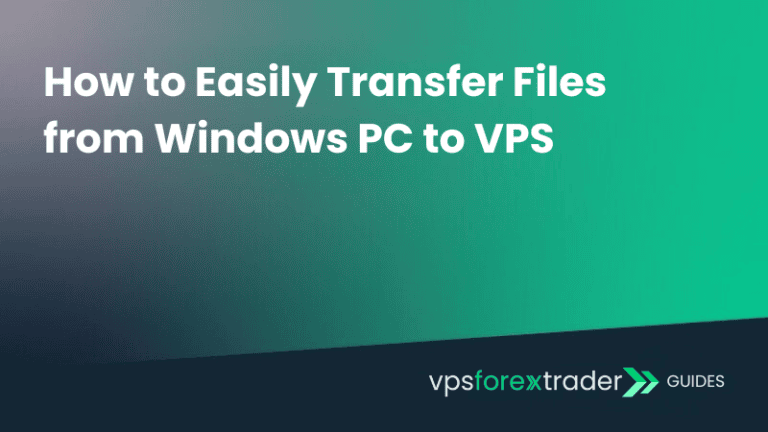MetaTrader has long been one of the top trading platforms for accessing financial markets. Similarly, TradingView is one of the world’s most popular charting and investing platform, with millions of users. It’s widely loved for its in-depth analysis tools and custom indicators that traders use to spot trends and generate trading ideas.
For many traders, combining MetaTrader with TradingView creates the ultimate trading setup by combining TradingView’s charting system with MetaTrader’s trading capabilities. Below, we’ll explore why this combination works so well and how to connect your MetaTrader account with TradingView.
Why Combine MetaTrader with TradingView?
One of the primary reasons traders combine MetaTrader with TradingView is to access TradingView’s vast array of technical indicators and advanced charting tools. TradingView offers significantly more charting options, trading guides, and educational resources compared to MetaTrader’s native tools.
Here’s why this combo is highly beneficial:
- Comprehensive Indicators: TradingView boasts an extensive library of custom indicators and analytics tools, while MetaTrader integrates with brokers for trade execution.
- Real-time Trading Ideas: TradingView provides real-time trading ideas and signals, which traders can use directly on MetaTrader for better trading strategies.
- Community Interaction: Users can exchange trading ideas, strategies, and insights on TradingView, making it a valuable tool for both beginners and experienced traders.
Connecting MetaTrader to TradingView
1. Choose your broker
TradingView requires a broker for executing trades, just like MetaTrader. Some of the supported brokers include IC Markets, Pepperstone, EightCap and many others.
To choose the right broker for use on TradingView, make sure they offer the specific assets you’re interested in. It’s also important to ensure that your selected broker is supported in your country and comply with local regulations. TradingView continually adds new brokerage options, giving traders more choices for finding the perfect match for their needs.
2. Create an account with the broker
Once you’ve selected a broker, the next step is to create an account. The process is typically quick and simple, however, keep in mind that brokers may request government-issued identification for account verification.
If you already have an account with a broker listed on TradingView, there’s no need to create a new one.
3. Set up your TradingView account
Once you have your broker account, you’ll also need to create an account on TradingView. This is where you’ll benefit from TradingView’s charting tools and analysis.
4. Connect TradingView to your broker
Once both your broker and TradingView accounts are ready, visit TradingView’s Brokers page. From the list of supported brokers, select yours, click on the broker’s name, and press Trade on the next page. A new page will open where you’ll be prompted to connect with your broker. Simply click Connect.
After that, a pop-up should appear, requesting your broker’s login credentials for authorization.
Maximizing Your Trading Experience
By combining TradingView with MetaTrader, you can enjoy better charting, a broader selection of timeframes and advanced analysis tools. Thousands of traders are already connecting these two platforms to create a seamless trading environment, leveraging the best of both worlds.